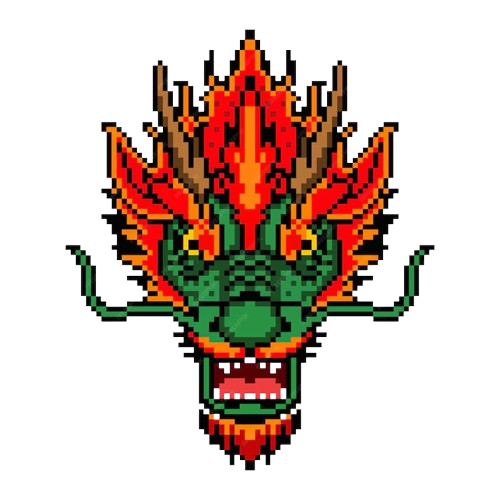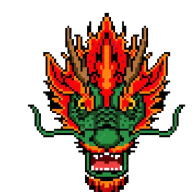As someone just starting out with command-line tools, I wanted to document how to set up, configure, and use the GitHub CLI (Command Line Interface)
for managing my GitHub repositories. The GitHub CLI, or gh, lets you interact with GitHub directly from
your terminal—no need to switch to a browser for common tasks like creating a repository or checking issues.
Here’s my quick guide for future reference!
Step 1: Install GitHub CLI#
First, you need to get the GitHub CLI installed on your computer. It works on Windows, macOS, and Linux, so pick the method that matches your system.
- Windows: If you have a package manager like Scoop or Chocolatey, open your terminal (e.g., Command Prompt or PowerShell) and run:
scoop install gh
or
choco install gh
Otherwise, download the installer from the official GitHub CLI release page and run it.
- macOS: If you use Homebrew, open your terminal and type:
brew install gh
No Homebrew? Download the binary from the release page linked above.
- Linux: Use your package manager. For example, on Ubuntu or Debian:
sudo apt update && sudo apt install gh
Check the official docs for other distributions.
To confirm it’s installed, run this in your terminal:
gh --version
You should see something like gh version 2.x.x. If you get an error, double-check the installation steps.
Step 2: Authenticate with GitHub#
Now that gh is installed, you need to log in to your GitHub account from the terminal.
- In your terminal, type:
gh auth login
- It’ll ask how you want to authenticate. Choose GitHub.com (unless you’re using GitHub Enterprise) and press Enter.
- Next, select HTTPS or SSH (HTTPS is simpler for beginners, so I went with that).
- Choose Login with a web browser. It’ll give you a one-time code (like AB12-CD34).
- Press Enter, and a browser window will pop up. Paste the code there and sign in to your GitHub account.
- Back in the terminal, it should say “Authenticated successfully” if everything worked.
Run this to double-check:
gh auth status
You’ll see your GitHub username and confirmation that you’re logged in.
Step 3: Configure Git (If Needed)#
The GitHub CLI works with Git, so make sure Git is set up on your machine. To check, run:
git --version
If it’s not installed, download it from git-scm.com and install it. Then, set your Git username and email (replace with your own):
git config --global user.name "Your Name"
git config --global user.email "[email protected]"
Step 4: Start Using GitHub CLI#
Now you’re ready to use gh! Here are some basic commands to get started:
Create a New Repository:
gh repo create my-new-repo --public --description "My first CLI repo"
This makes a public repo called my-new-repo. Swap –public with –private if you want it private. Clone a Repository:
gh repo clone your-username/my-new-repo
This downloads the repo to your computer. Check Open Issues:
gh issue list
Run this inside a cloned repo folder to see its issues. Create a Pull Request: After making changes in your local repo, commit them with Git:
git add .
git commit -m "My first change"
git push
Then use gh to create a PR:
gh pr create --title "My first PR" --body "Here’s what I changed"
Tips for Beginners
Help is Built In: Type gh –help or gh gh completion -s bash (or zsh, fish, etc.,
depending on your shell) and follow the instructions.
Experiment: Try commands like gh gist create or gh workflow list as you get more comfortable.
Wrapping Up
That’s it! With GitHub CLI, I can now manage my repos without leaving the terminal. It feels a bit intimidating at first, but starting with these basics—installing, logging in, and running simple commands—makes it manageable. I’ll keep this post handy for when I forget a step (which, as a beginner, might happen a lot!).
Happy coding!